Canva Hacks you Need to Know
Many people use Canva to design their book covers, podcast covers, social media posts, and product labels. It is popular for good reason! Canva is a great design tool with tons of templates, graphics, and stock images available to use. It is also intuitive and fairly inexpensive.
To make it even easier for creators, we are sharing hacks that will enable you to design faster and better.
1. Use hotkeys
Did you know that you just press 'r' on your keyboard to have an adjustable rectangle in your design? Same with press 'l' for line and 'c' for circle. We say the less time spent hunting in the graphics section the better.
2. Position tool ensures that nothing ever looks "off" in your designs
You don't have to rely on your eyes to find the perfect alignment and spacing. Just select all of the elements that you want to space evenly or align, and click on the "position" button.
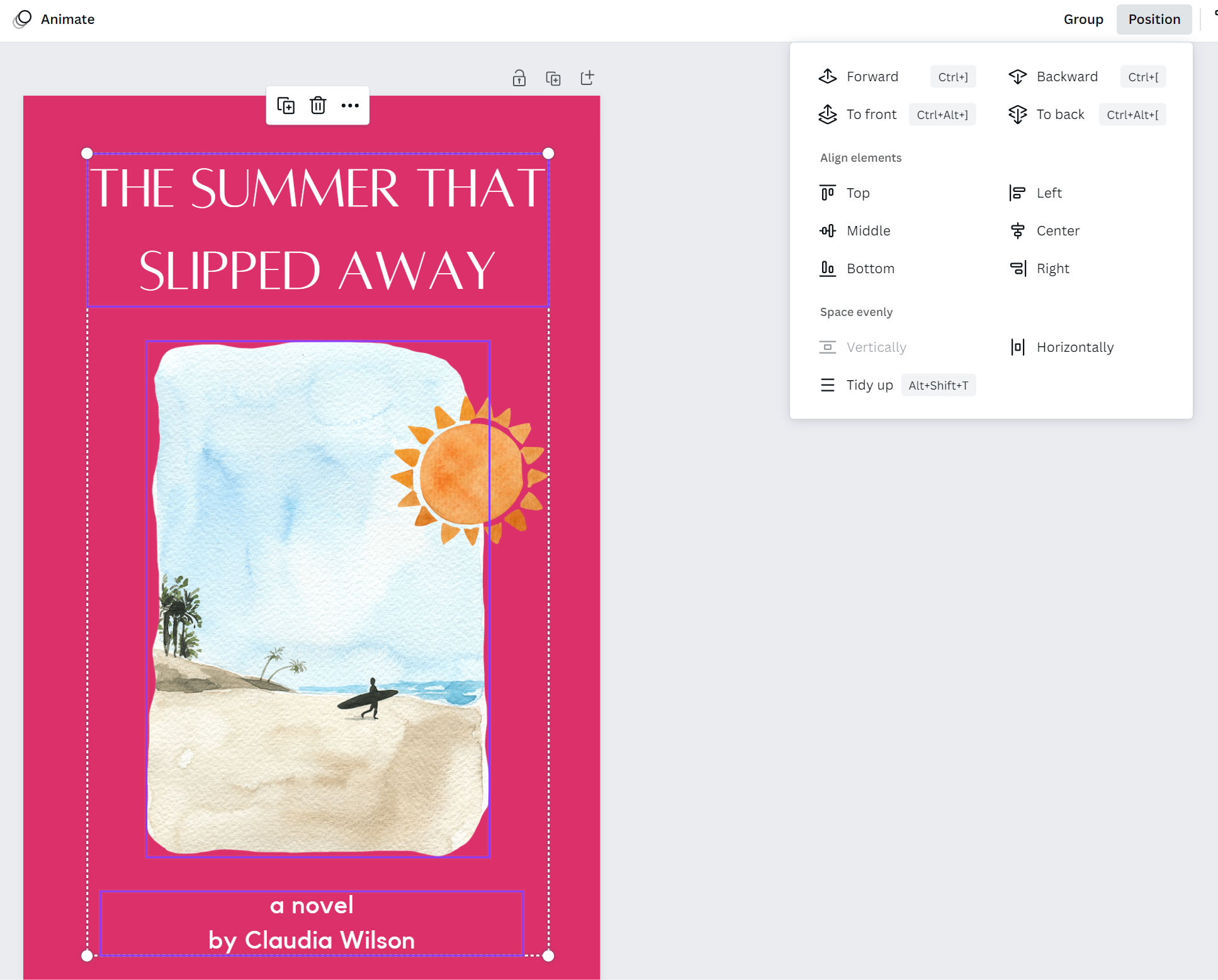
3. "Apply colors to page" to create a cohesive color palette instantly
Right-click on your main image and then click "apply colors to page". This makes your design look cohesive and polished without a lot of thought or effort on your part.
4. Eyedropper color tool to grab colors from images
Grab the colors from any pixel in any image by using the eyedropper tool.
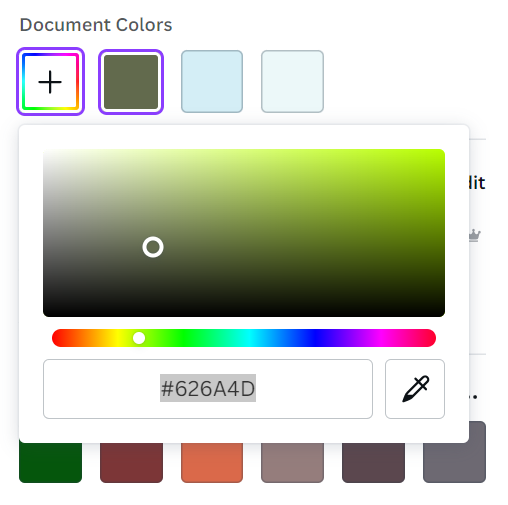
5. Use templates as inspiration
Simply taking a template and changing the text probably isn't the best practice if you are trying to make high-quality, personalized designs. However, templates can be useful as a starting point, or to take certain elements from. Use them for inspiration and guidance, instead of as a final copy.
6. Use grids for multiple images
Under the elements tab, there are grids that you can use to expertly lay out multiple images. These look very polished and can be a huge time-saver.
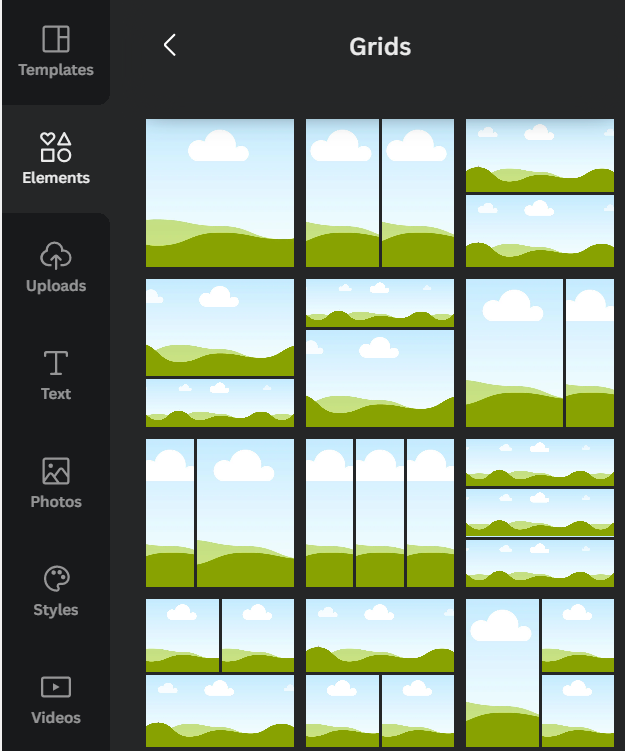
P.S. Want to turn your Canva designs into 3-D mockups? BoxShotKing is the easiest way to do it without Photoshop!